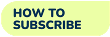FAQ
How do I sign up?
Web
1. Click here to sign up.
2. Key in your particulars and upload your profile picture.
Do note that you will not be able to change your Name, Date of Birth and Country after registration.
3. Check the box to accept our Terms of Service & Privacy Policy.
4. Press on the Sign Up button to complete the registration.
iOS
1. Press on the Demo button.
2. Press on the My Profile button at the top right corner of the screen.
3. Press on the Create Account button.
4. Key in your particulars and upload your profile picture.
Do note that you will not be able to change your Name and Date of Birth after binding your account.
5. Check the box to accept our Terms of Service & Privacy Policy.
6. Press on the Sign Up button to complete the registration.
7. You are strongly advised to create your account before subscribing to any programme as you will lose your subscription should you lose your device.
Android
1. Press on the Sign Up button.
2. Key in your particulars and upload your profile picture.
Do note that you will not be able to change your Name, Date of Birth and Country after registration.
3. Check the box to accept our Terms of Service & Privacy Policy.
4. Press on the Sign Up button to complete the registration.”
What if I forget my password
1. Press on the Forgot Password? button at the login page.
2. Key in the Email Address that you have signed up with and press the Submit button.
3. You will receive an email, click on the button or copy the URL given to you.
(Note that the validity of the link will expire in 12hours)
4. Key in your New Password and retype it.
5. Press the Reset button.
6. You can login with your new password.
How do I change my password
Web
1. Login into your account.
2. Click on the My Profile button at the top right corner of the screen.
3. Select My Account.
4. Select Change Password.
5. Key in your Current Password.
6. Key in your New Password and confirm your New Password.
7. Press Save.
iOS
1. Login into your account.
2. Press on the My Profile button at the top right corner of the screen.
3. Select Change Password.
4. Key in your Current Password.
5. Key in your New Password and confirm your New Password.
6. Press Save.
Android
1. Login into your account.
2. Press on the My Profile button at the top right corner of the screen.
3. Select Change Password.
4. Key in your Current Password.
5. Key in your New Password and confirm your New Password.
6. Press Save.
How do I update my email address or personal details?
Web
1. Login into your account.
2. Click on the My Profile button at the top right corner of the screen.
3. Select My Account.
4. Select Update Profile.
5. Update your personal details. (To change your Display Picture, press on the Image)
6. Press Save.
Disclaimer: You are not allowed to change your Name, Date of Birth or Country.
iOS
1. Login into your account.
2. Press on the My Profile button at the top right corner of the screen.
3. Select Update Profile.
4. Update your personal details. (To change your Display Picture, press on the Image)
5. Press Save.
Disclaimer: You are not allowed to change your Name, Date of Birth or Country.
Android
1. Login into your account.
2. Press on the My Profile button at the top right corner of the screen.
3. Select Update Profile.
4. Update your personal details. (To change your Display Picture, press on the Image)
5. Press Save.
Disclaimer: You are not allowed to change your Name, Date of Birth or Country.
How do I watch a video?
1. Select the programme you have subscribed to.
2. Press the thumbnail of the video that you want to watch.
3. Press the Play button.
If you are unable to watch a video, please refer to Why can’t I watch the videos or contact our Customer Support.
How do I download a video?
1. Press the thumbnail of the video that you want to download.
2. Select the Download Video button.
3. When the video is fully downloaded, you can play it under the Video Downloads section.
Videos can only be downloaded within the iOS or Android app. You may download up to 4 videos per account at any point in time. If you wish to to download more videos, you will need to delete the existing videos.
How do I play the downloaded video?
1. Press on the My Profile button at the top right corner of the screen.
2. Select Video Downloads.
3. Select the video that you want to watch.
Downloaded videos can be played even when the mobile device does not have any internet access.
Why can’t I watch the videos?
Our content is only available after you have subscribed to the programme. Make sure you have selected the video under the programme that you have subscribed to.
How do I download a worksheet?
Web
1. Click on the Download Worksheet button. The PDF will be saved onto a designated folder specified by you.
2. There is no limit to the number of worksheet downloads.
iOS
1. Press on the thumbnail of the worksheet that you wish to download.
2. Press on either the Icon or the Download Worksheet button.
3. Once the worksheet has been downloaded, you will see that the button changes to Worksheet Downloaded.
4. You may open the worksheet by pressing on the Icon or Worksheet Downloaded button. You do not need internet access for this.
Android
1. Press on the thumbnail of the worksheet that you wish to download.
2. Press on either the Icon or the Download Worksheet button.
3. Once the worksheet has been downloaded, you will see that the button changes to Worksheet Downloaded.
4. You may download the worksheet again by pressing on the Icon or Worksheet Downloaded button.
5. The worksheet downloaded can be found in the Downloads folder on your device.
How do I attempt a quiz?
Web
1. Click on the Take Quiz button.
2. Click on the Take Quiz button.
3. Select the correct answer.
4. The system will reveal the answer after a few seconds.
5. The total score will be tabulated at the end of the quiz.
6. You may stop the quiz any time by selecting the End Quiz button at the top left corner of the screen. Your score will not be recorded if you did not complete the quiz.
7. Quiz progress will be saved if you did not complete the quiz. You will be given a choice to continue from your previous progress or to restart the quiz.
iOS
1. Press on the Take Quiz button.
2. Press on the Start Quiz button.
3. Select the correct answer.
4. The system will reveal the answer after a few seconds.
5. Press the > button to proceed to the next question.
6. The total score will be tabulated at the end of the quiz.
7. You may stop the quiz any time by selecting the End Quiz button at the top left corner of the screen. Your score will not be recorded if you did not complete the quiz. Quiz progress will not be saved if you did not complete the quiz.
Android
1. Press on the Take Quiz button.
2. Press on the Start Quiz button.
3. Select the correct answer.
4. The system will reveal the answer after a few seconds.
5. Press the > button to proceed to the next question.
6. The total score will be tabulated at the end of the quiz.
7. You may stop the quiz any time by selecting the End Quiz button at the top left corner of the screen. Your score will not be recorded if you did not complete the quiz. Quiz progress will not be saved if you did not complete the quiz.
How do I see my Quiz scores?
Quiz scores are shown after each complete attempt. You will also be able to see your high score under My Performance.
1. Click on the My Profile button at the top right corner of the screen.
2. Select My Performance.
3. You can view the highest score of all the quizzes you have completed under Quizzes Attempted.
How do I subscribe?
Web
1. Click on the My Profile button at the top right corner of the screen.
2. Select My Subscription.
3. Select the Programme of your choice.
4. Select the Level of your choice by selecting the grey button below each Level.
5. Key in Promo Code if applicable.
6. Click on the Pay button.
7. Key in your card details and click on Make Payment.
Where do I key in Promo Code?
You may key in Promo Codes only when you subscribe to our programmes on our website. Please refer to “How do I subscribe?” for details.
How do I renew my subscription?
Subscription renews automatically for the same grade after each subscription period. You can choose to opt out anytime. Refer to “How do I opt out from auto-renewal?” for details.
How do I opt out from auto-renewal?
Web
1. Click on the My Profile button at the top right corner of the screen.
2. Select My Subscription.
3. Select Purchases.
4. Scroll to the programme you will like to opt out for auto-renewal.
5. Switch the Opt-in Auto-Renewal to off (the slider will appear gray).
Can I change my subscription period?
Web
1. Click on the My Profile button at the top right corner of the screen.
2. Select My Subscription.
3. Select Renewal Options.
4. Select the same program in the dropdown menu under To. E.g. if you have subscribed to a BUZZ 2 programme, you should select BUZZ 2 in the dropdown menu under To.
5. Select the new subscription period that you will like to change to.
6. Check the box to accept the terms and conditions.
7. Click on the Make Payment button.
8. Key in your card details and click on Make Payment.
How do I change my subscription period?
Web
1. Click on the My Profile button at the top right corner of the screen.
2. Select My Subscription.
3. Select Renewal Options.
4. Select the same program in the dropdown menu under To. E.g. if you have subscribed to a BUZZ 2 programme, you should select BUZZ 2 in the dropdown menu under To.
5. Select the new subscription period that you will like to change to.
6. Check the box to accept the terms and conditions.
7. Click on the Make Payment button.
8. Key in your card details and click on Make Payment.
Can I move on to a higher grade?
Your child is advancing to the next grade and you are currently on a 3-month or 6-month plan. You may move on to a higher grade by renewing your subscription for the next grade instead of the current one. For example, renewing to a SMILE (Singapore) P1 (3-month plan) to a SMILE (Singapore) P2 (3-month plan). The SMILE (Singapore) P2 (3-month plan) will commence once your SMILE (Singapore) P1 (3-month plan) expires. Refer to “How do I change to a higher grade?” for details.
You are encouraged to sign up for a 12-month plan as there are 2 switches to switch any grade/level at any time during the subscription period.
How do I change to a higher grade?
Web
1. Click on the My Profile button at the top right corner of the screen.
2. Select My Subscription.
3. Select Renewal Options.
4. Select the desired level in the dropdown menu under To
5. Select the desired subscription period.
6. Check the box to accept the terms and conditions.
7. Click on the Make Payment button.
8. Key in your card details and click on Make Payment.
What is Switching?
Switching is only available for 12-month plans. Your child has 2 switches to switch to any Grade/Level at any time during the subscription period. Switching is only available within the same programme, e.g. SMILE (Singapore) P3 to SMILE (Singapore) P4 or BUZZ 1 to BUZZ 2.
How do I Switch?
Web
1. Click on the My Profile button at the top right corner of the screen.
2. Select My Subscription.
3. Select Switch Plan.
4. Select the new Subscription Programme that you will like to switch to.
5. Check the box to accept the terms and conditions.
6. Click on the Make Switch button.